For the last few months I’ve been working on Liefery’s Flutter team to help rewrite our Android app with a more modern framework. As a JavaScript developer with zero mobile app development experience I’ve found Flutter surprisingly beginner friendly. Its amazing documentation and tutorials allow you to start building screens fast - sometimes so fast that you don’t stop to properly learn the fundamentals.
In this post I want to talk about a situation that required me to step back and learn one of Flutters core concepts - the BuildContext of widgets.
The first thing you learn in Flutter is that everything is a widget. Not just small components of the page like a form or a menu, but everything. A single button is a widget. A line of text is a widget. Padding and margins are also achieved with widgets. After a long day at the office you start to question if you too are widget.

Every widget in Flutter is created from a build method, and every build method takes a BuildContext as an argument.
build(BuildContext context) {
// return widget
}
This build context describes where you are in the tree of widgets of your application. I learnt that it’s easy to ignore the build context completely. Just add a BuildContext parameter to your build function when your IDE complains and then forget about it. This lazy approach served me well until the day I needed to create a snackbar; the small pieces of information that pop up at the bottom of your screen.
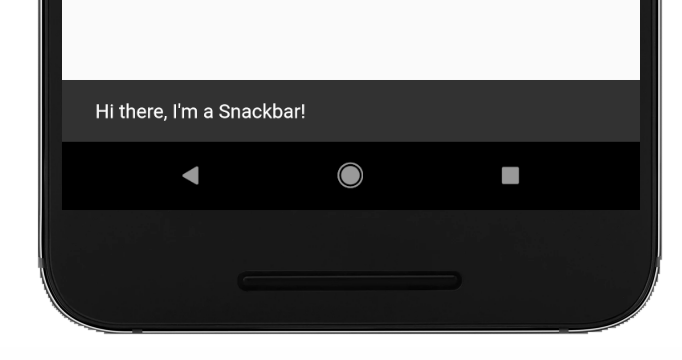
Let’s delve into what it takes to display a snackbar, and why it is relevant to understand the build context.
Creating and Displaying a snackbar
A snackbar is simple to create:
mySnackBar = SnackBar(content: "Saving all changes...")
(Note that you can omit the new keyword when calling constructors such as SnackBar() in the Dart language).
mySnackBar is now created but not visible. To display it on the screen we must use Scaffold. A scaffold is the way to display Material elements such as the app bar (the top bar on the screen), body, or snackbars.
Different screens each have their own scaffold where they display different information into the body or app bar.
To display the snackbar on the screen you must get a reference to the scaffold with the method Scaffold.of then display the snackbar with the method showSnackBar
Scaffold.of(context).showSnackBar(mySnackBar)
Let’s try it out.
In the code below we are creating a Scaffold.
Inside the scaffold we create an AppBar with a Title, and a Body. In the Body we create a RaisedButton that, when pressed, will display the SnackBar.
class MyDocumentsScreen extends StatelessWidget {
build(BuildContext context) {
return Scaffold(
appBar: AppBar(
title: Text('My documents'),
),
body: RaisedButton(
child: Text("Save all"),
onPressed: () => Scaffold.of(context).showSnackBar(mySnackBar),
),
);
}
}
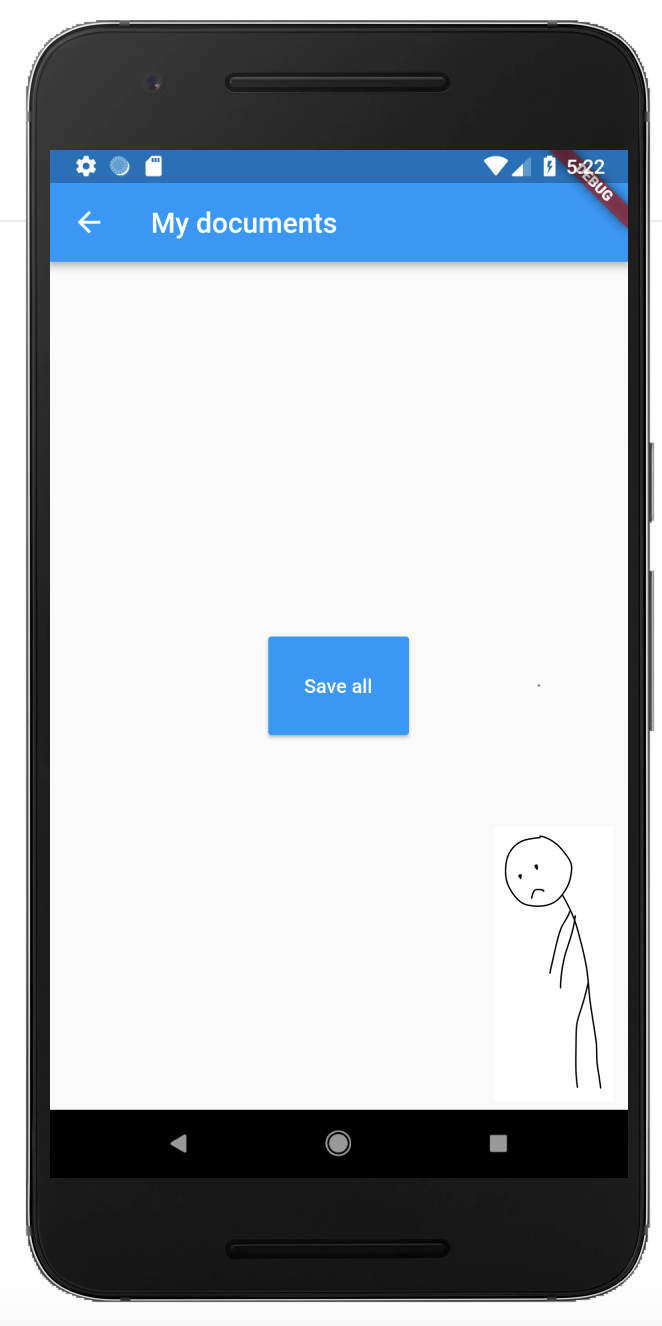
When we click the button no snackbar is displayed, and the following error is printed to the console:
Scaffold.of() called with a context that does not contain a Scaffold.
A quick search on StackOverflow reveals a bunch of questions with the exact error and indicates this is a common first error for people like myself who hadn’t yet delved into the build context.
To find out what went wrong we need to know what this of() function really does.
Of
Scaffold.of(context) says “From the given build context, return the nearest ancestor scaffold”.
The of method can be used in many places in Flutter for example Theme.of(context) takes the supplied context and returns the nearest theme.
The line of code that caused the failure:
Scaffold.of(context).showSnackBar(mySnackBar)
says “Go and find me the nearest scaffold to the given build context and then display mySnackBar inside it.”
So why did the error say that there was no scaffold in the given build context, even though we created a scaffold in the code block above?
BuildContext
A handle to the location of a widget in the widget tree.
Each widget has its own BuildContext, which becomes the parent of the widget returned by the StatelessWidget.build.
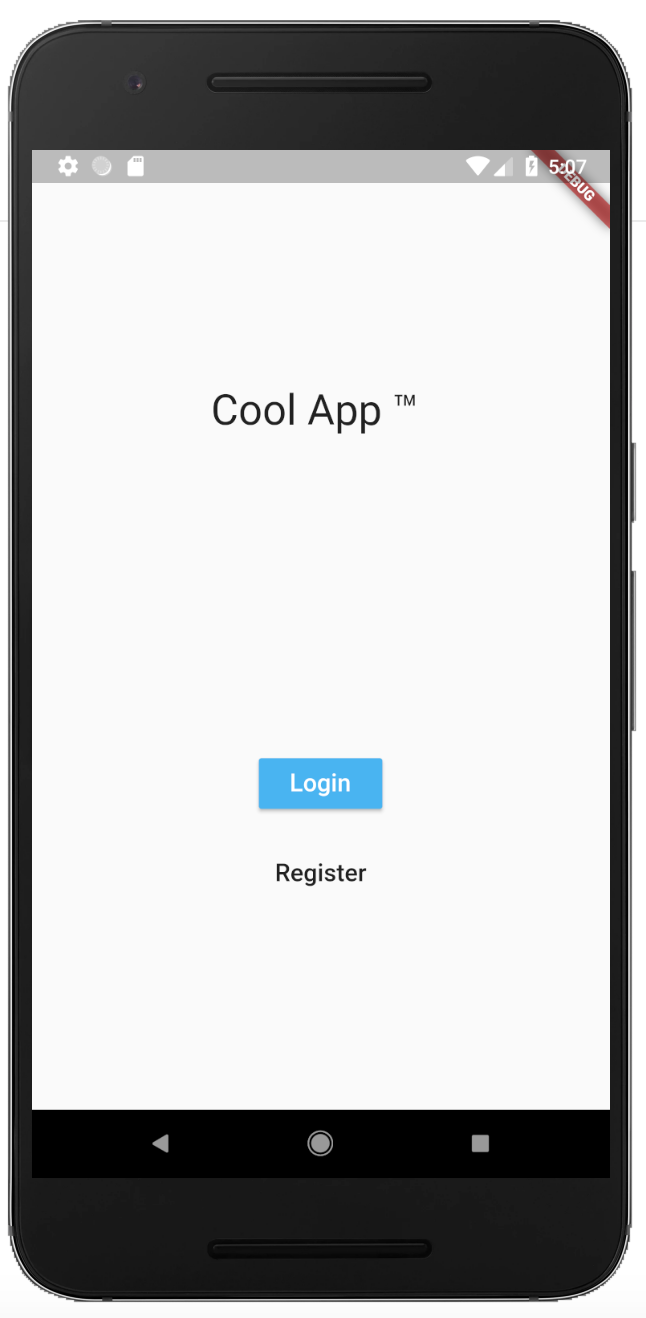
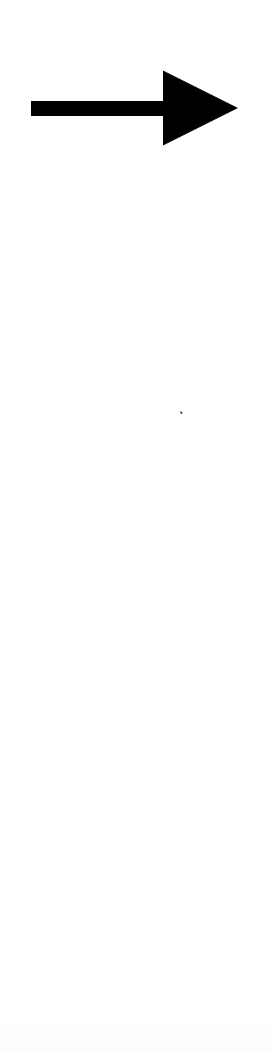
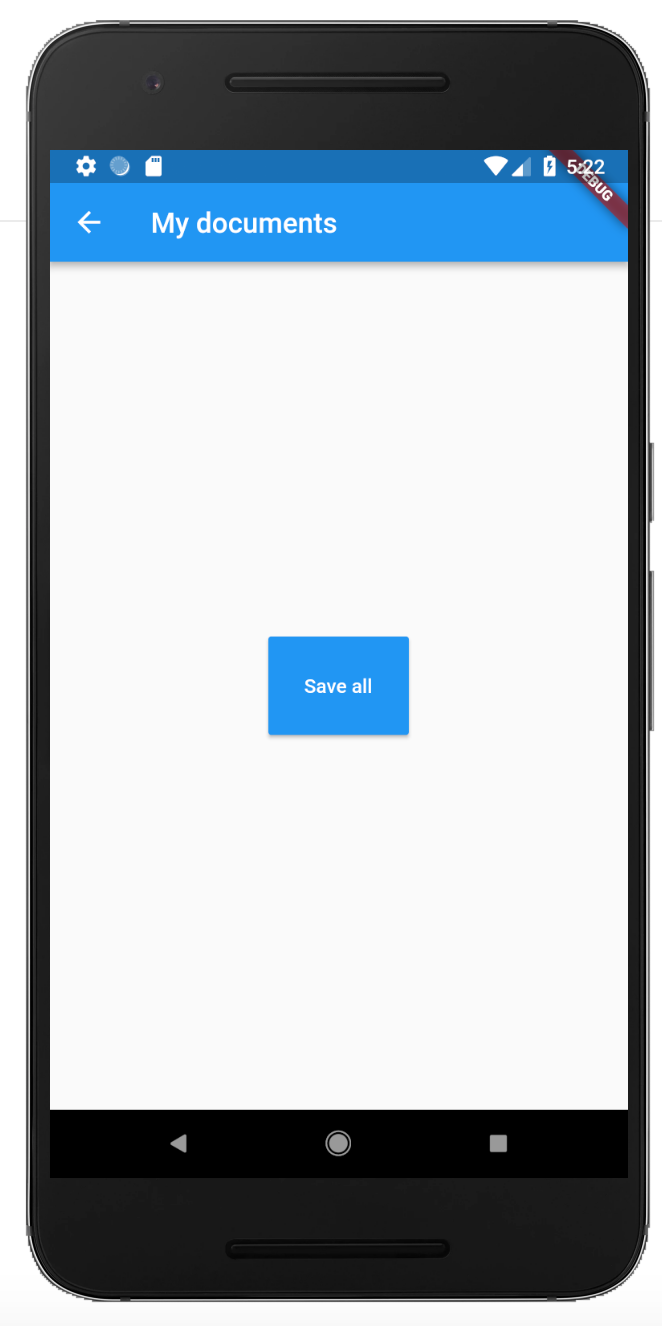
That means that if we are building the MyDocuments screen then the BuildContext in the MyDocumentsScreen#build method is the parent widget - in this case the Login Screen on the left side.
class MyDocumentsScreen extends StatelessWidget {
build(BuildContext context) {
//context is login screen
}
If you think about it this makes sense. If we haven’t built the My Documents Screen widget yet, how could the build context possibly be a reference to this unbuilt widget?
So what caused the error
We know that Scaffold.of takes the given context and finds the nearest visible scaffold. And even though we create a scaffold, we also know that the BuildContext provided to the build function is not the widget itself, but rather its parent - a parent who has no visible scaffold.
As a result Scaffold.of(context) finds no scaffold and throws an error.
A solution
What we need is to call Scaffold.of(context) providing a context that is a child of our new scaffold.
Luckily Flutter has just the tool for creating a new build context. It is called a Builder:
A platonic widget that calls a closure to obtain its child widget.
let’s enclose the body code in a builder to create a new context:
mySnackBar = SnackBar(content: "Saving all changes...")
class MyDocumentsScreen extends StatelessWidget {
build(BuildContext context) {
return Scaffold(
appBar: AppBar(
title: Text('My documents'),
),
body: Builder( //body now wrapped in a Builder
builder: (context) => // new BuildContext has a reference to the scaffold
RaisedButton(
child: Text('Save all'),
onPressed: () => Scaffold.of(context).showSnackBar(mySnackBar),
),
));
}
}
Success! We now have rendered a snackbar into our scaffold.
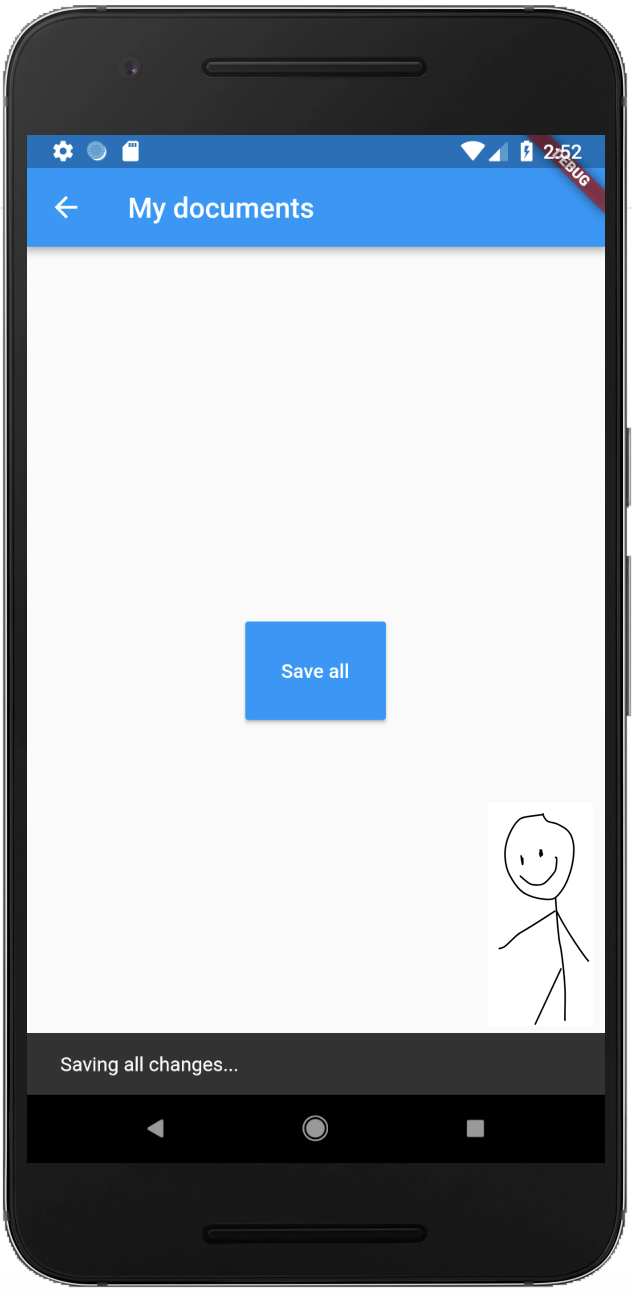
Putting aside our disappointment that snackbars are unrelated to food, we can see the importance of the build context for the everyday task of rendering something into a scaffold after build time. As a Flutter beginner you will find the build context useful for much more, such as getting your current location for navigation, adding colour themes, and translating your text.
Enjoy Flutter!
